VM boot fail after VMware Tools v12 install – Windows 7
In this post, I describe how I fixed an issue whereby my Windows 7 virtual machine did not boot after I installed VMware Tools v12.4.5.
Cause
The issue was caused by driver signature enforcement and a lack of SHA-2 code signing support in my Windows 7 VM.
According to this post from Broadcom (who now own VMware), some driver packages updated in VMware Tools version 11.1.0 are signed by Microsoft using SHA-2. My Windows 7 VM was previously running VMware Tools v11.0.0.
This issue could also occur on Windows Server 2008 R2.
Resolution
In order to be able to boot the virtual machine:
1. During the boot sequence, keep pressing the F8 key to enter Advanced Boot Options
2. Select Disable Driver Signature Enforcement
This should allow the VM to boot but it is not a permanent fix.
3. To permanently fix the issue, once Windows has loaded, install the following updates:
- SHA-2 code signing support update
The driver signature verification should now pass and the virtual machine should boot successfully without disabling the driver signature enforcement.

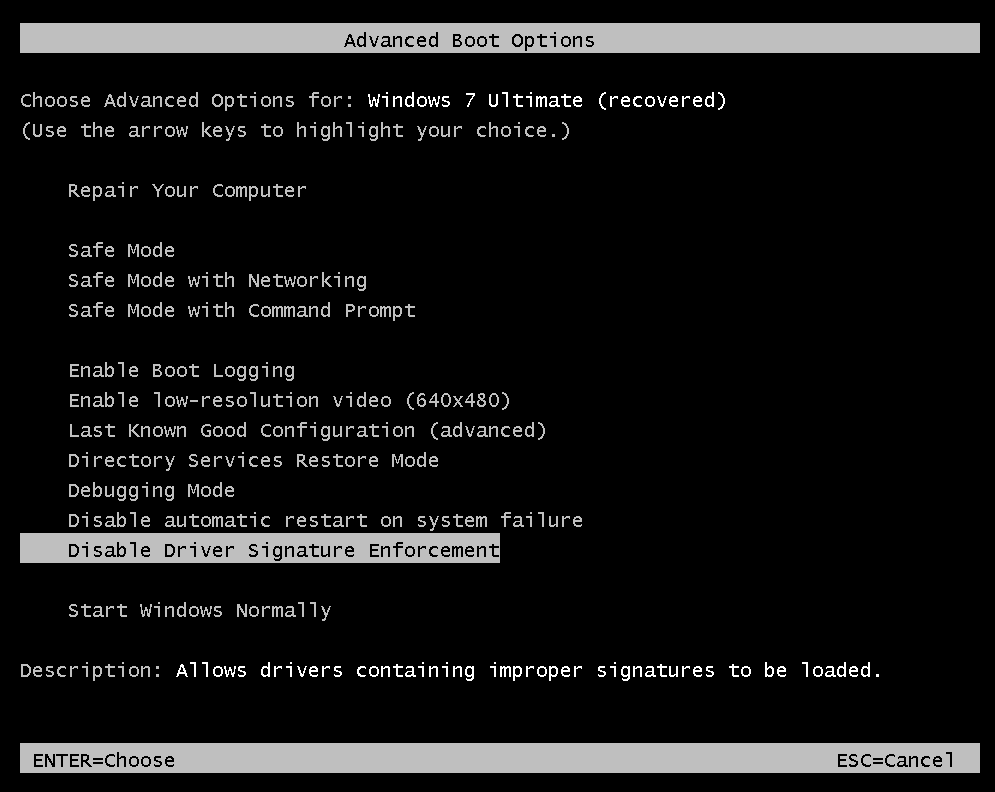



Comments
Post a Comment