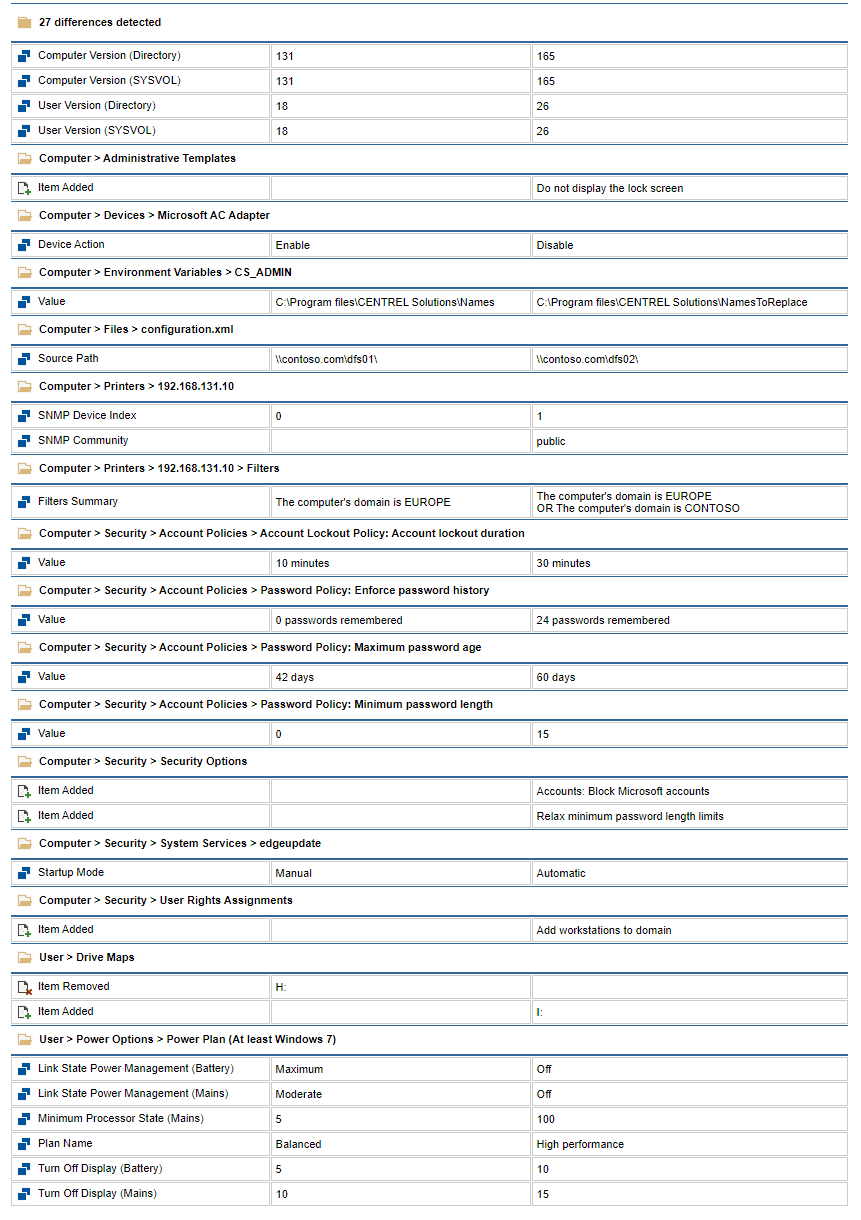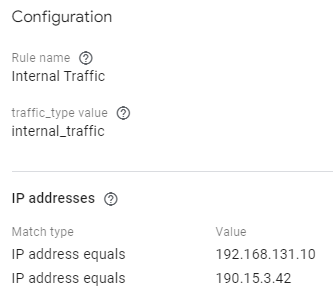Set-ExecutionPolicy RemoteSigned PowerShell
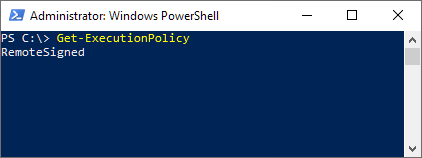
In this post, I describe how to use PowerShell to set the PowerShell execution policy to RemoteSigned. Microsoft defines RemoteSigned as "Requires that all scripts and configuration files downloaded from the Internet are signed by a trusted publisher. The default execution policy for Windows server computers." Resolution To set the remote execution policy to RemoteSigned: 1. Open Windows PowerShell with Run as Administrator 2. Run the Set-ExecutionPolicy cmdlet: Set-ExecutionPolicy RemoteSigned 3. Press A for Yes to All 4. Verify the execution policy is RemoteSigned by running the Get-ExecutionPolicy cmdlet: Get-ExecutionPolicy Related Posts - Microsoft Set-ExecutionPolicy reference page - Test WMI Query Connection PowerShell