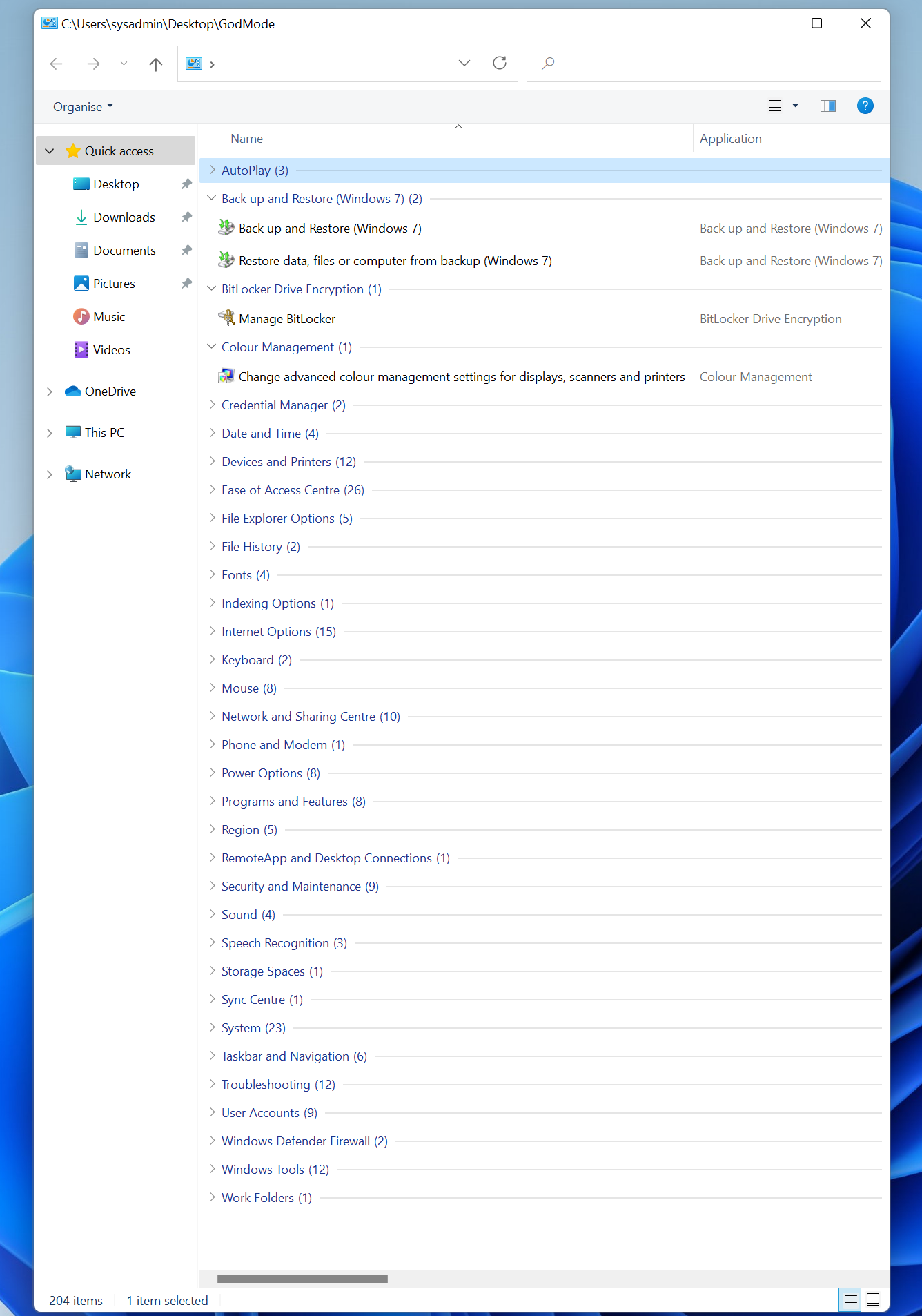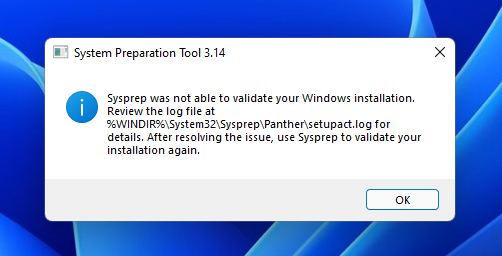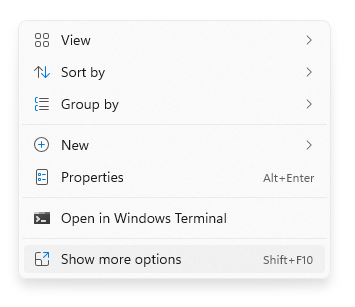Windows Update service keeps starting on Windows 11 when disabled

In this post, I describe how to stop the Windows Update service from automatically starting on Windows 11 even when the startup type has been set to Disabled: On a test PC, you may not want to run the Windows Update service which can consume CPU resource and decrease the performance of the PC. Usually, disabling the Windows Update service stops it from running. However, sometimes the service reenables itself and starts running. Resolution The service is reenabled and started by a Scheduled Task. To stop this: 1. Open Task Scheduler 2. Navigate to Microsoft > Windows > WindowsUpdate 3. Right click and Disable Scheduled Start Edit: I recently discovered that the Windows Update service can still re-enable itself despite doing the above e.g. the service status switches from Disabled to Manual when you open Windows Update settings. To resolve this, there is a way to permanently disable Windows updates . Related Posts - Windows Modules Installer Worker...