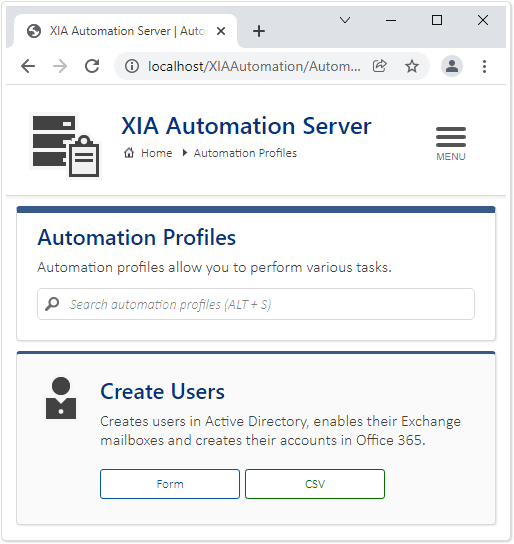VMware vSphere Delete Evaluation License

In this post, I describe how to delete the Evaluation License from VMware vSphere when you have added a Production License but you are still seeing the warning message "There are expired or expiring licenses in your inventory.": Cause The Evaluation License remains and can't be manually deleted, even if you've added a Production License, if the Evaluation License is still assigned to an asset. Resolution Check if your Production License is assigned: If it is not assigned, go to the Assets tab, select your Production License, then press ASSIGN LICENSE : Change the license assignment from the Evaluation License to your Production License: Go back to the Licenses tab, the Evaluation License is automatically removed and the warning message disappears after refreshing the page: Related Posts - VMware vCenter Install Select Datastore Insufficient Disk Space - VMware ESXi Change Password Policy