The WinRM client cannot process the request. It cannot determine the content type of the HTTP response from the destination computer. The content type is absent or invalid.
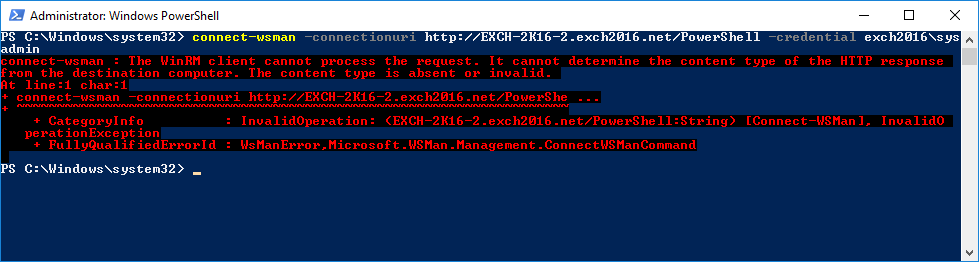
This post describes how to fix the error: The WinRM client cannot process the request. It cannot determine the content type of the HTTP response from the destination computer. The content type is absent or invalid. Cause This error can occur if you're connecting via wsman to the wrong port. Note: If you don't specify a port, the connection will be attempted on port 80. connect-wsman -connectionuri http://EXCH-2K16-2.exch2016.net/PowerShell -credential exch2016\sysadmin Fix To resolve the issue, specify the appropriate port. To find out which port to use, run the following PowerShell command on your Exchange server: Get-WSManInstance -ResourceURI winrm/config/listener -Enumerate The default is 5985. connect-wsman -connectionuri http://EXCH-2K16-2.exch2016.net :5985 /PowerShell -credential exch2016\sysadmin Related Posts

