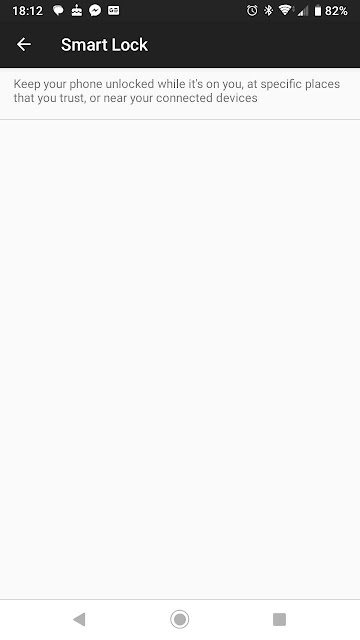Silence Bedtime mode notification on Android v14

In this post, I describe how to silence the Bedtime mode notification on Android version 14. When Bedtime mode turned on, I got a notification which included a sound. This was not desirable as I was going to bed and my wife was already in bed and I did not want to disturb her! Resolution Fortunately, silencing the notification was straight forward. 1. Drag down from the top of the screen on your phone to view your notifications 2. Find the Bedtime mode is on notification 3. Press and hold the Bedtime mode is on notification to open the sound settings. 4. Select Silent to silence future notifications: