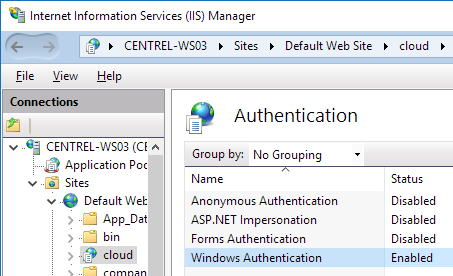Test WMI Query Connection PowerShell

In this post, I describe a quick way to test a WMI connection with a query run using PowerShell. This can be done from both local and remote machines. Local Machine Open PowerShell and run the following example command: Get-WmiObject -query "SELECT * FROM Win32_OperatingSystem" You can replace the query parameter value with other WMI queries. Remote Machine To test a WMI connection to a remote machine, open PowerShell and run the following example command, replacing the ComputerName parameter value with the appropriate machine name: Get-WmiObject -query "SELECT * FROM Win32_OperatingSystem -ComputerName MachineName wbemtest You can also test WMI by running wbemtest (Start > Run > wbemtest). Press the Connect button, then the Connect button again, then the Query button: Paste SELECT * FROM Win32_OperatingSystem into the Enter Query textbox, then press the Apply button to see the Query Result : This can also be used to test WMI on remote