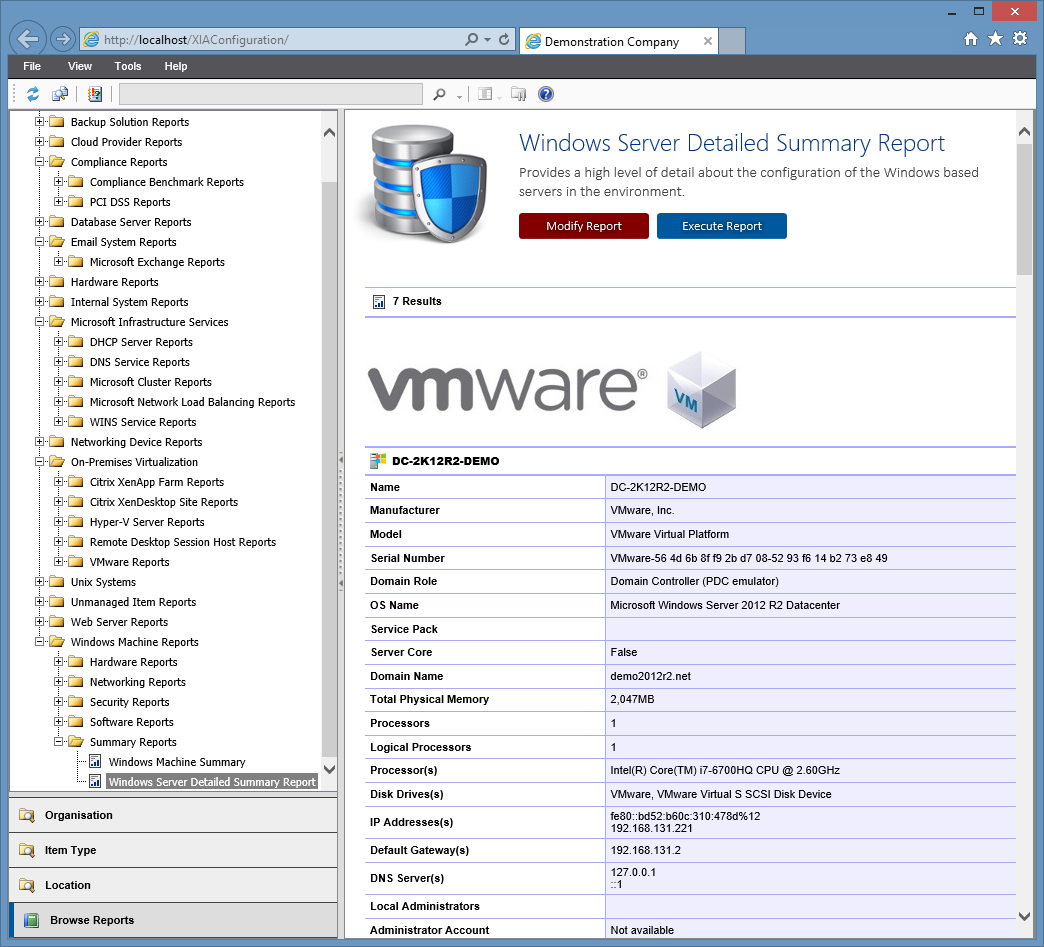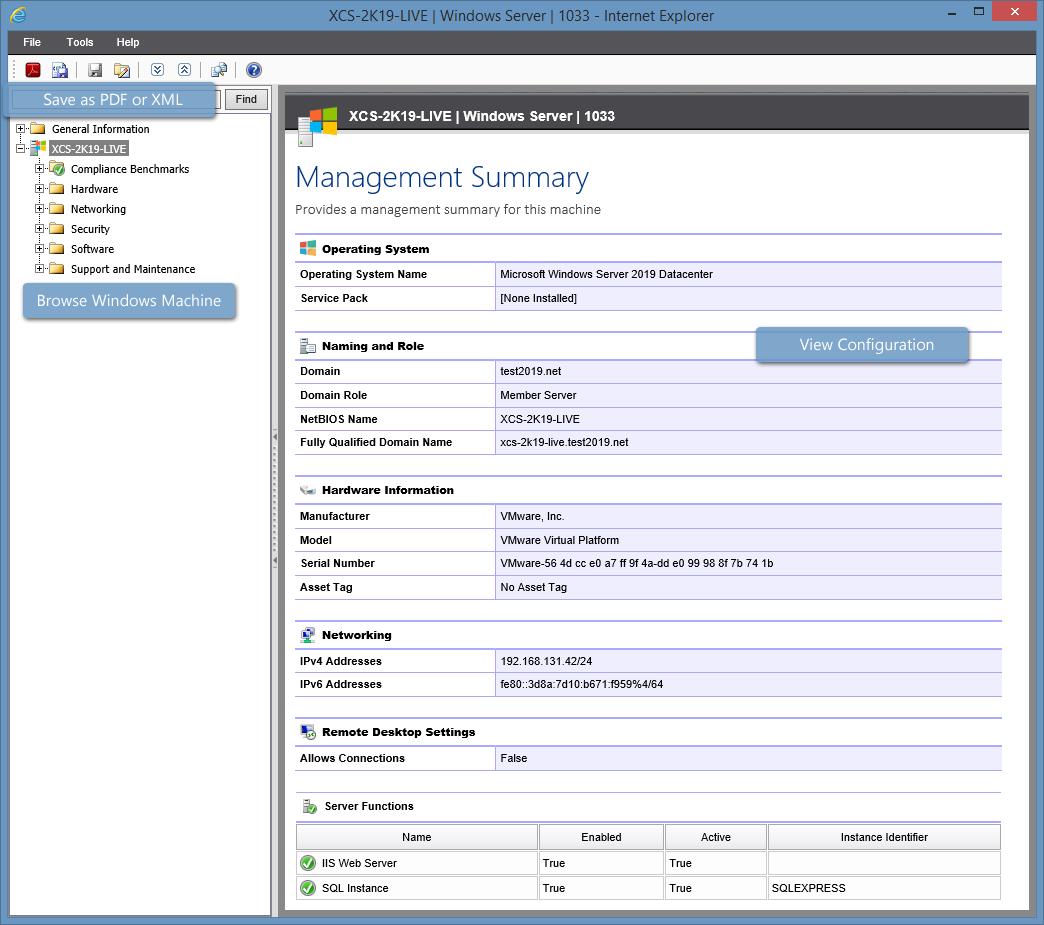ASP.NET Button ValidationGroup OnClientClick Not Working
This post describes how to fix OnClientClick validation on an ASP.NET page. Problem You've added OnClientClick to a button which contains Page_ClientValidate: OnClientClick ="Page_ClientValidate(''); if (!Page_IsValid) return false; return confirm('Are you sure?');" But it is not working when you press the button. Cause This can be caused because there are multiple validation groups on the page. Resolution To resolve the issue, specify the ValidationGroup in the Page_ClientValidate method: OnClientClick ="Page_ClientValidate(' validationGroup '); if (!Page_IsValid) return false; return confirm('Are you sure?');"