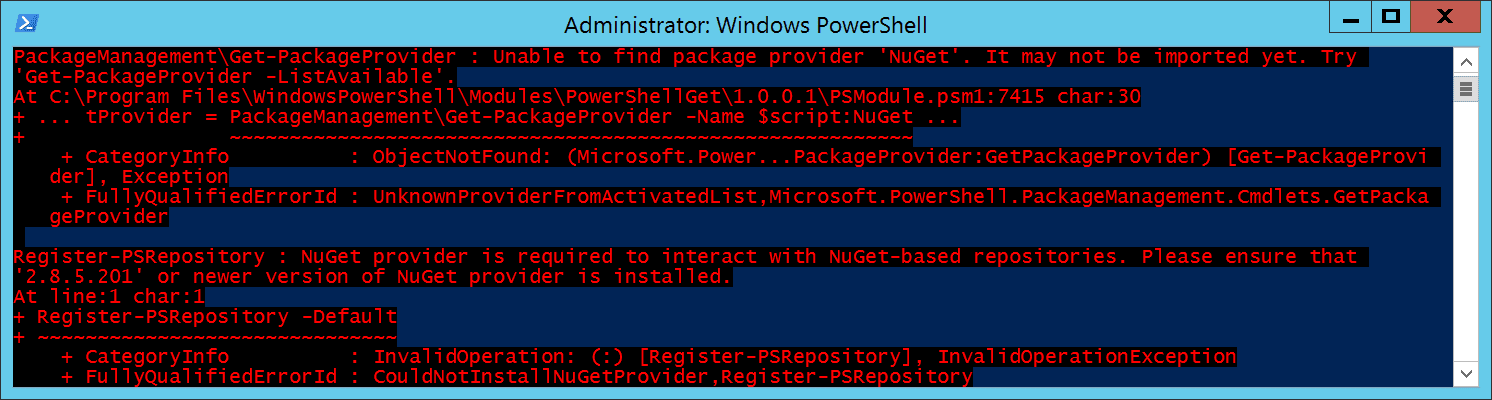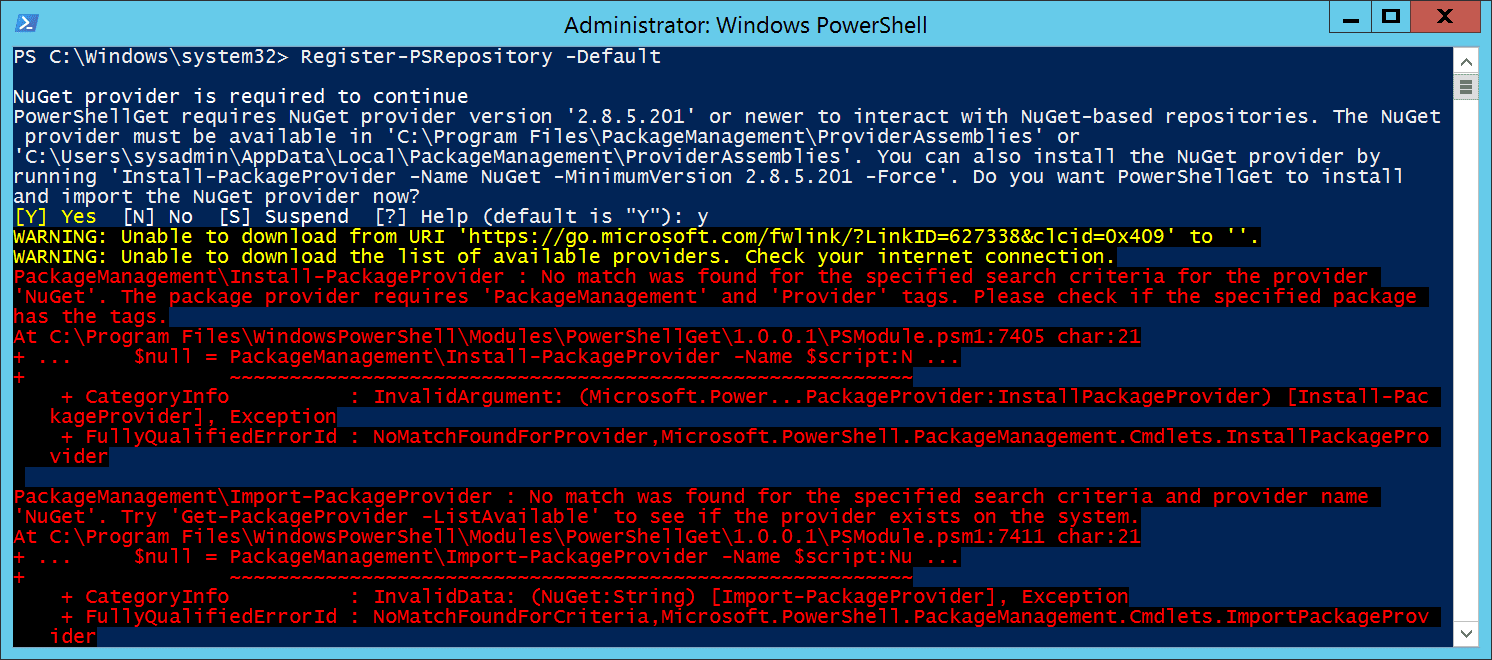Quickly create checksum in Windows using 7-Zip

In this post, I describe a quick way to create a checksum in Windows using the free GUI tool 7-Zip. Checksums can be used to verify the integrity of files. It can be useful to generate them when you are sharing files with others so they can check the file they receive hasn't been tampered with or corrupted. Resolution To quickly create a checksum in Windows: 1. Download and install the free tool 7-zip 2. Right click the file you want to generate a checksum for, go to CRC SHA then * 3. After a short time, the checksum is generated: 4. You can shift select all the rows and press CTRL-C to copy the information. Related Posts - Bulk rename Windows files with touch-friendly PowerRename