Your Virus & threat protection is managed by your organization
This post describes how to enable Windows Defender when the following is shown:
Your Virus & threat protection is managed by your organization.
Cause
This message is shown when Windows Defender is turned off in group policy:
Resolution
Disable the 'Turn off Windows Defender Antivirus' group policy setting then run gpupdate in a command window.
You can verify Windows Defender is now enabled by checking the value of the DisableAntiSpyware key is 0 in the registry.
HKEY_LOCAL_MACHINE\SOFTWARE\Policies\Microsoft\Windows Defender\DisableAntiSpyware
Virus & threat protection will now say:
Threat service has stopped. Restart it now.
Press Restart now and Windows Defender should now be enabled:
Related Posts
Error 577: Windows cannot verify the digital signature for this file


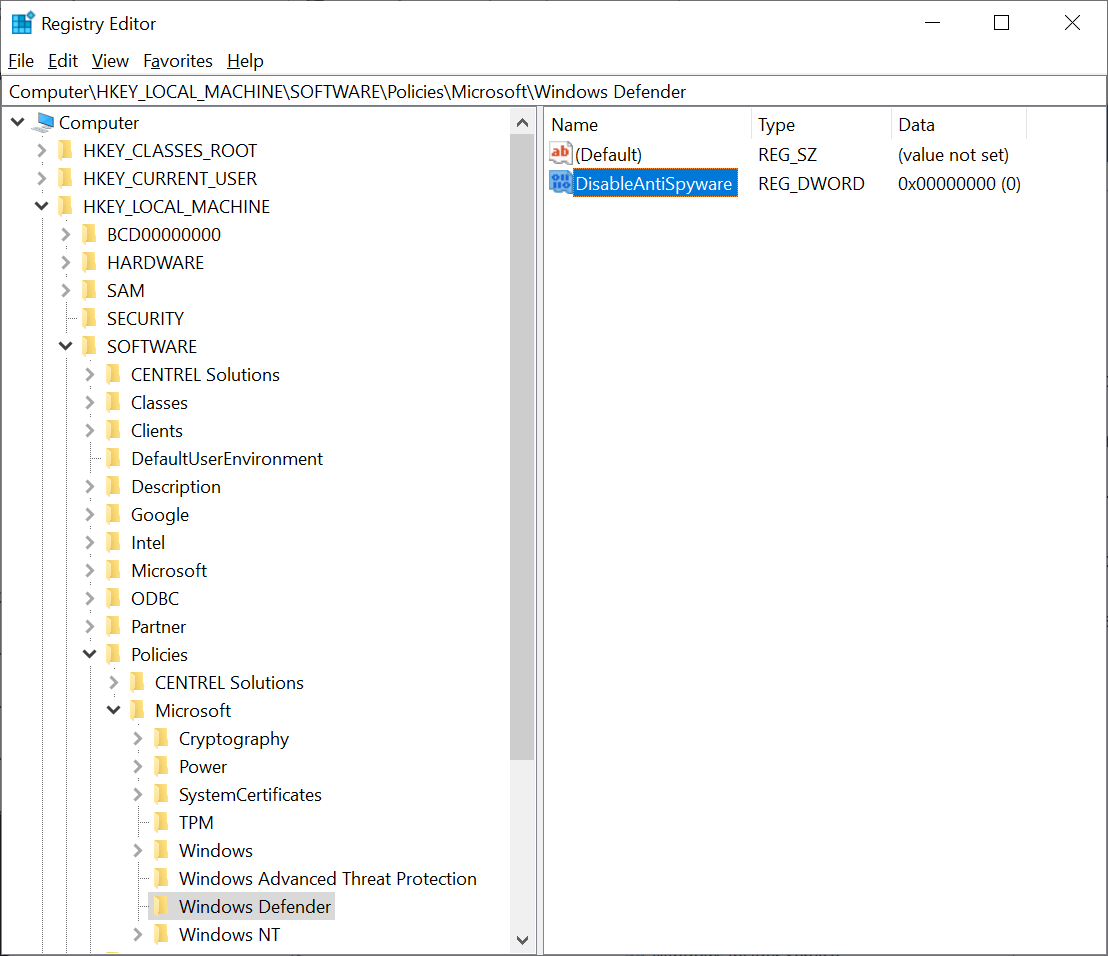





Comments
Post a Comment