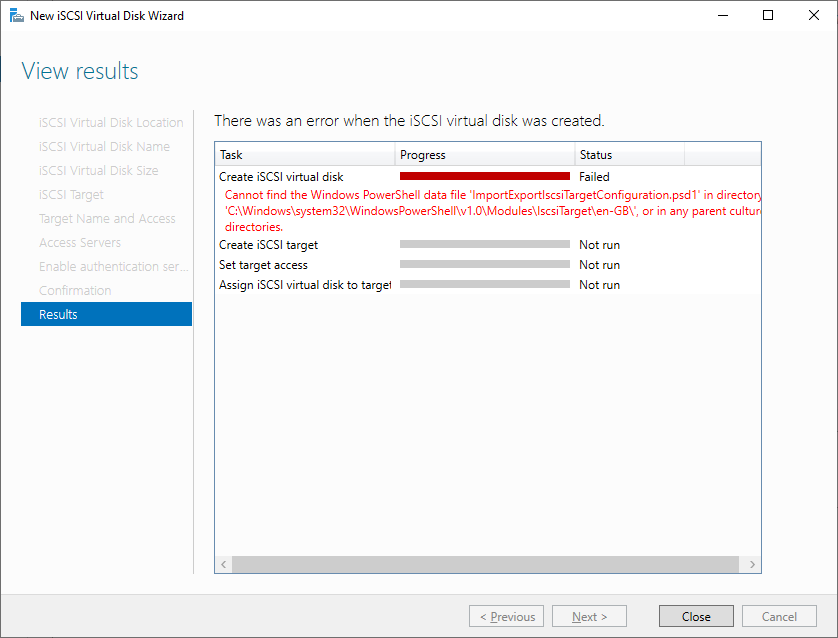LG TV Clear All Browsing History Data
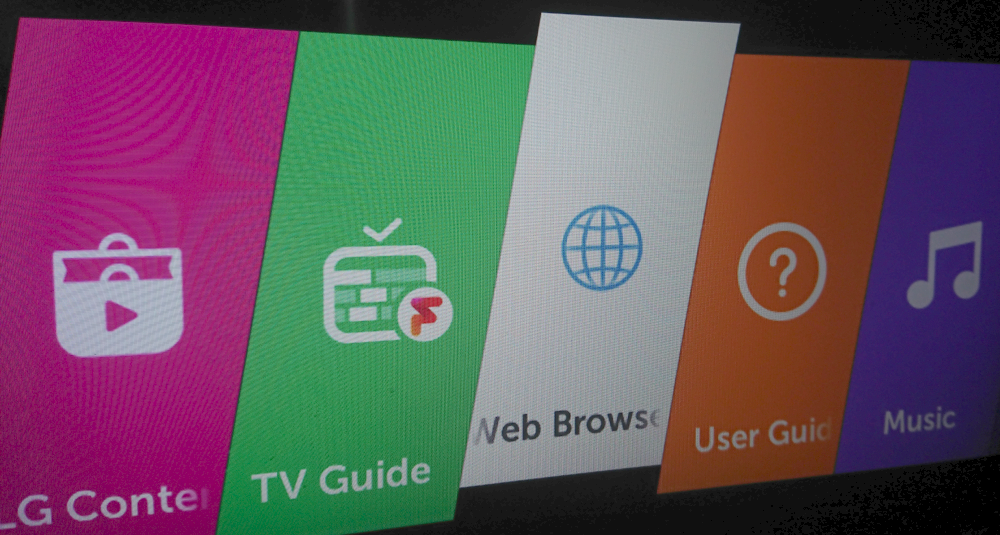
This post describes how to clear all browsing history data from an LG TV. This is one way to resolve the error " This app will now restart to free up more memory " sometimes seen on LG TVs. Process The process to clear all browsing history data is as follows: 1. Press the Home button on the remote control and keep pressing right until you find the Web Browser then open it. 2. Scroll the wheel on the remote control to reveal the pointer on screen, then press the three dots stacked vertically (located in the top right of the screen, next to the close button) to open the Menu. 3. Select Settings from the Menu. 4. Scroll to the bottom of the Settings to reach the Clear Browsing Data section. 5. Press the Clear All Browsing Data button then press Yes to confirm. Related Posts - LG TV turn off Quick Start in settings - LG TV move or delete apps and shortcuts on home screen