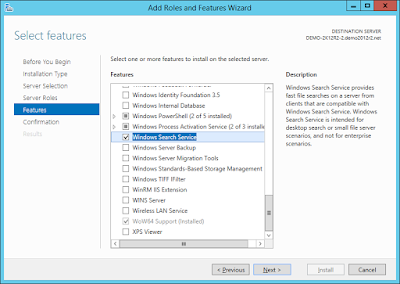Stop Antimalware Service Executable - Turn Off Windows Defender

If you're using a Windows machine in a test environment and you're not interested in the protection that Windows Defender offers, you can turn off Windows Defender and prevent the Antimalware Service Executable from taking CPU resources away from other processes. To do this, open the relevant policy editor then navigate to Computer Configuration > Administrative Templates > Windows Components > Windows Defender > Turn off Windows Defender Once the policy is applied to a machine, Windows Defender will be turned off.